
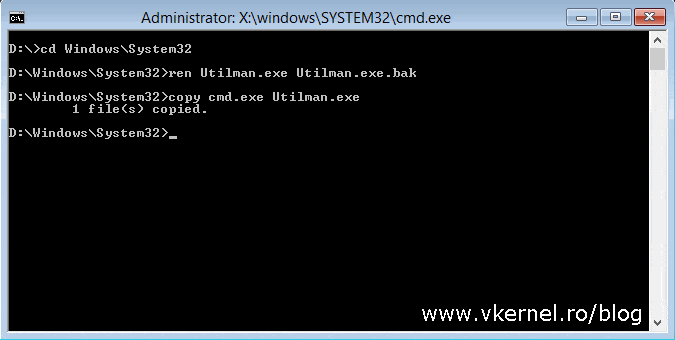

Type the following command to disable the Administrator account and press Enter: net user Administrator /active:no Type the following commands to replace to restore the utilities to their original settings and press Enter (on each line): ren utilman.exe cmd.exe Type the following command to navigate to the System32 folder and press Enter: cd Windows\System32
#Forgotten password wizard exe windows 10#
Type the following command to move to the root folder of your Windows 10 installation and press Enter: C: Use the Shift + F10 keyboard shortcut on the “Setup” page to open Command Prompt. Restart the device using the Windows 10 USB bootable media again. Sign back in using the account with the new password. Right-click the account to reset the password and select the Set password option. Search for Computer Management and click the top result to open the app.Įxpand the Local Users and Groups branch. In the Sign-in screen, select the Administrator account. Type the following command to enable the built-in Administrator account and then press Enter: net user Administrator /active:yesĬlick the Power button in the bottom-right corner and select the Restart option. In the Sign-in screen, click the Utility Manager button in the bottom-right corner to open Command Prompt. Type the following command to restart your computer normally and press Enter: wpeutil reboot Type the following commands to replace the Utility Manager button with direct access to Command Prompt from the Sign-in screen and press Enter (on each line): ren utilman.exe


 0 kommentar(er)
0 kommentar(er)
